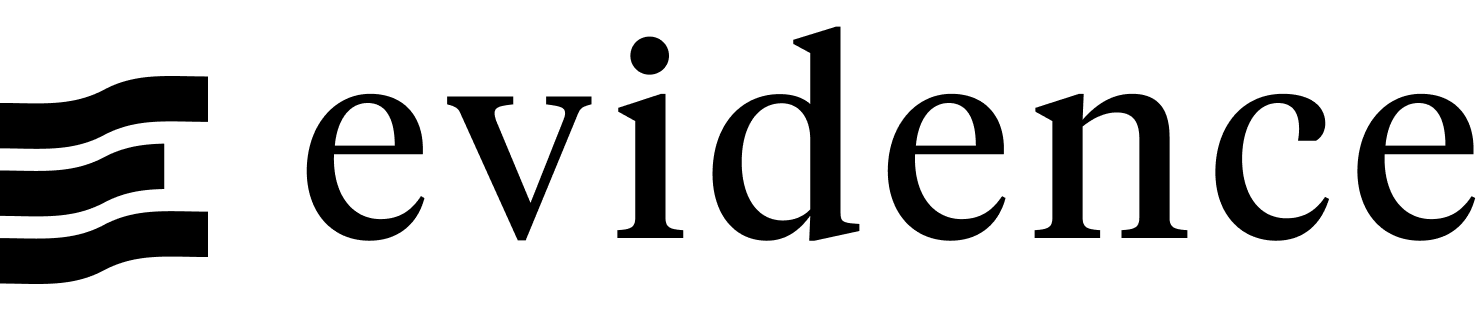Tabs
Use Tabs to organize content across multiple panes.
<Tabs>
<Tab label="First Tab">
Content of the First Tab
You can use **markdown** here too!
</Tab>
<Tab label="Second Tab">
Content of the Second Tab
Here's a [link](https://www.google.com)
</Tab>
</Tabs>Examples
Full Width
<Tabs fullWidth=true>
<Tab label="First Tab">
Content of the First Tab
</Tab>
<Tab label="Second Tab">
Content of the Second Tab
</Tab>
</Tabs>Theme Color
<Tabs color=primary>
<Tab label="Primary Tabs">
Content of the First Tab
</Tab>
<Tab label="Second Tab">
Content of the Second Tab
</Tab>
</Tabs>Custom Color
<Tabs color=#ff0000>
<Tab label="Red Tabs">
Content of the First Tab
</Tab>
<Tab label="Second Tab">
Content of the Second Tab
</Tab>
</Tabs>Background Color
<Tabs background=true>
<Tab label="First Tab">
Content of the First Tab
</Tab>
<Tab label="Second Tab">
Content of the Second Tab
</Tab>
</Tabs>Persist Selected Tab to URL
<Tabs id="example-tab">
<Tab label="One">
Click Second id Tab and notice the the url updates!
</Tab>
<Tab label="Two">
Refresh the page and the tab you selected persists!
</Tab>
</Tabs>Tabs
Options
Unique Id for this set of tabs. When set, the selected tab is included in the URL so it can be shared.
- Options:
- string
Color for the active tab. Accepts theme tokens
- Options:
- Any valid hex, rgb, or hsl string
- Default:
- base-content
Tab
Options
Required
Label for the tab
Unique Id for this tab. Only needed if 2 tabs have the same label (not recommended).
Adds an info icon with description tooltip on hover
- Options:
- string