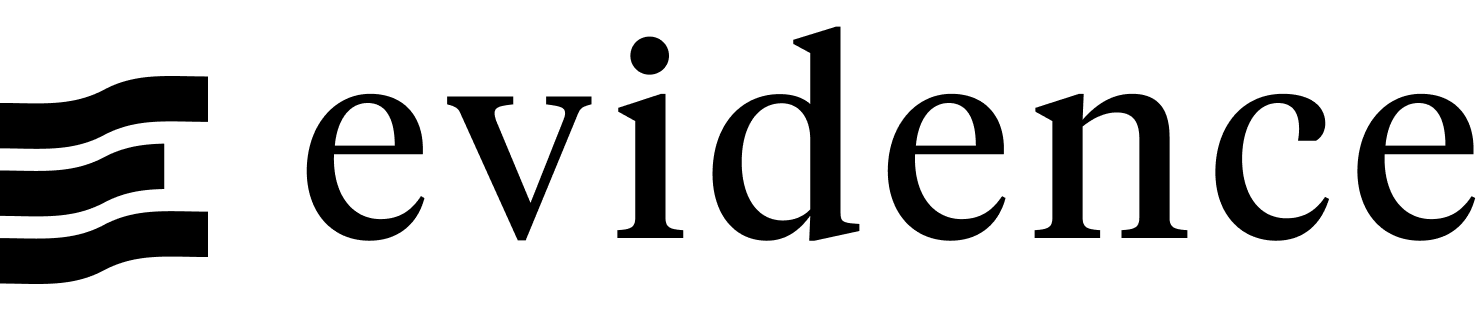Snowflake
Snowflake is a cloud data warehouse. Evidence supports connecting to Snowflake as a data source, allowing you to query data using SQL.
Add a New Snowflake Data Source
- Start the Evidence dev server:
npm run devor Start Evidence using the VSCode extension. - Navigate to the settings page,
also accessible via the
...menu in the top right. - Click the New Source button.
- Select Snowflake as the data source type.
- Enter the configuration options for the connection.
- Click the Test button to confirm the connection is successful.
- Click the Save button to save the connection.
- Your configuration options are saved in two files:
/sources/[source_name]/connections.yaml: Non-sensitive values, source controlled./sources/[source_name]/connection.options.yaml: Sensitive values, not source controlled, base-64 encoded.
Column name casing
All Snowflake column names are converted to lowercase in Evidence.
Configuration
Evidence supports connecting to Snowflake using a Snowflake Account, Key-Pair Authentication, Browser-Based SSO, or Native SSO through Okta.
Snowflake Account
The Snowflake Account authentication method uses your Snowflake username and password to authenticate. If you don't have access to these, you will need to use one of the other authentication methods.
Key-Pair Authentication
The Key-Pair Authentication method uses a public/private key pair to authenticate. To use this method, you will need to generate a public/private key pair and upload the public key to Snowflake.
Browser-Based SSO
The Browser-Based SSO method uses a browser-based SSO flow to authenticate. To use this method, you will need to connect an SSO provider to your Snowflake account.
Native SSO through Okta
The Native SSO through Okta method uses Okta to authenticate. To use this method, you will need to have an Okta account with MFA disabled connected to your Snowflake account.