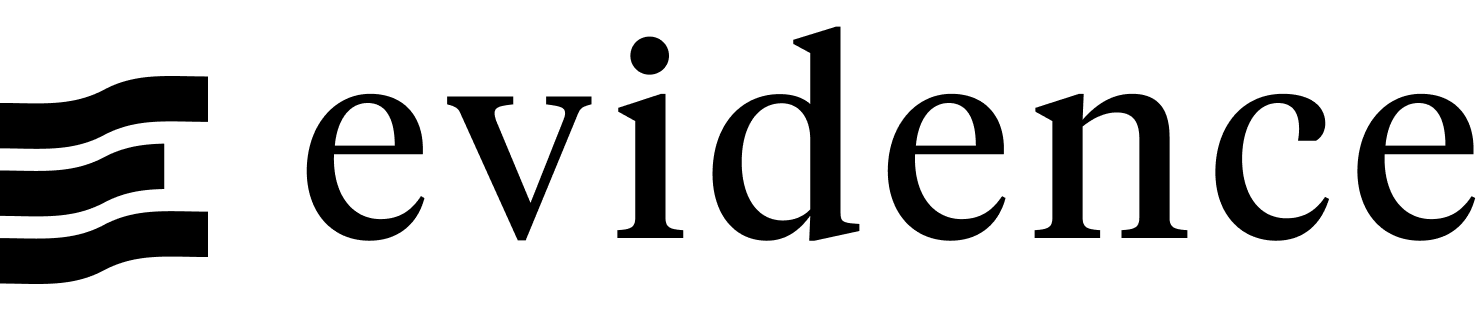Trino
Trino is a distributed SQL query engine. Evidence supports connecting to Trino as a data source, allowing you to query data using SQL.
Add a New Trino Data Source
- Start the Evidence dev server:
npm run devor Start Evidence using the VSCode extension. - Navigate to the settings page,
also accessible via the
...menu in the top right. - Click the New Source button.
- Select Trino as the data source type.
- Enter the configuration options for the connection.
- Click the Test button to confirm the connection is successful.
- Click the Save button to save the connection.
- Your configuration options are saved in two files:
/sources/[source_name]/connections.yaml: Non-sensitive values, source controlled./sources/[source_name]/connection.options.yaml: Sensitive values, not source controlled, base-64 encoded.
Configuration
While Trino supports multiple authentication types, the connector does currently only support the password based ones. Behind the scenes, the connector is using Basic access authentication for communicating with Trino.
HTTPS
To connect to a Trino installation that is accessible via HTTPS, you need to set the SSL option to true and the port to 443/8443 (unless you are using a non standard port for HTTPS, in which case you should use that instead).
Starburst
Starburst, the company behind Trino, offers a SAAS solution where they run Trino for you. Once you have signed up and created a Trino cluster, you should be able to connect Evidence with the following configuration:
Host: <YOUR_DOMAIN>-<YOUR_CLUSTER_NAME>.galaxy.starburst.io
Port: 443
User: <YOUR_EMAIL>/accountadmin
SSL: true
Password: The password you use to login to your Starburst account
Alternatively, you can also create a service account at https://<YOUR_DOMAIN>.galaxy.starburst.io/service-accounts and use this to connect.